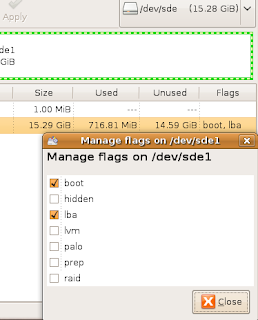Tuch Ma Barreh
Come and give me water dessert.
2:43 PM | Labels: Culture, Entertainment, Humor | 0 Comments
Annual Event at Venice, California - Last Sunday of September
So... I was at Venice Beach on Sunday and in Venice they had an annal festival going on. I walked through the whole thing and I honestly believe it had to be 2 mile stretch. It just kept going and going. It had lots of fun things like live music, food, interesting people and average people alike enjoying themselves, rides and activities, and vendors marketing their stuff. Below are some pics and if you want to see the full gallery...[link to photogallery to follow]
In case you are wondering why every pic looks like it's got heavenly glow,... I set the lighting on wrong setting by accident.
10:00 PM | Labels: Culture, Entertainment, Humor, People, Technology | 1 Comments
Photo - meowinthenight-model

Photographer: Mike at Melbourne Girls
http://www.melbournegirls.com.au/
2:21 AM | Labels: People | 0 Comments
Movie Review - The Surrogates
This movie stars with one of my fav action star Bruce Willis. Why is he so awesome? Die Hard 1. Any questions? This movie is very sci-fi and has good story and action. I don't feel it was as well delivered as it could have been but I think in its limited time frame it did ok.
First thing that comes to mind is "I - Robot". Both "I Robot" and "The Surrogates have very futuristic technology and we humans have given up our control to the mechanical beings. In both movies enemy is not the robots. It is us. Both movies deal some form of loss for the main characters and yes that IS a Hollywood cliche.
What I think this movie failed on is the sappy part where detective Tom Greer played by Bruce Willis having to deal with loss of his only son. For at least once I would like to see a decent action movie about simply saving the world for its good people not just trying to find redemption for the loss person endured. It was sappy story that wasn't well woven and almost felt like it didn't belong there at all. It really had nothing to do with his work or his drive to pursue the justice he was after.
Plus point however goes with very good and bountiful action sequences with Bruce chasing after bad guys using the surrogates that obviously have superior strength to normal human body. It was thrilling, cool to watch and just down right perfect for me. They also didn't over-do the robot makeup or human figures but kept the differences light so we don't lose connection with the characters in the story and know that could easily be ourselves.
So my final note, I would give it 3 stars out of 5. Good visual and action, but sappy story that was merely an excess, and story behind some characters not well told if at all.
1:43 AM | Labels: Entertainment | 0 Comments
Windows 7 - User Folders enhanced
One thing I love about Linux is the user folders such as Pictures, Videos, Documents all being one click away. With Vista Microsoft finally has figured it out. Windows 7 is even better. What I love about Windows 7's favorites folders feature is it allows you to click an icon and go straight to your documents, pictures or video folders and it doesn't just show you one folder. You can link up multiple folders to each icon. So if you click on your "Videos" icon for example, you can see your default videos folder and any other video folders that you have including ones you have in your usb drives. Screenshot below.
10:57 PM | Labels: Humor, Technology | 0 Comments
Yeah, you came here for the goth didn't you?
12:42 PM | Labels: Culture, Humor | 1 Comments
We both know you like free samples
I don't stay active but I have been member of this site for a long time and you get a few freeby sambles here.
8:36 PM | Labels: Resources | 0 Comments
Multiboot USB Instruction - Part2
Ok, in this part 2 I am going to give more detailed instruction for each type of app and how to install them when they need to be multiboot and not fight over boot sector and such.
First some details about different types of bootable apps.
Both Ubuntu and Fedora (linux) have easy to use accessories to let you create a USB bootable. Except for syslinux folder their folder names for their files are not the same so it's very easy installing both of them on one single drive.
Acronis Backup & Recovery is backup software that can be boot from usb and uses Linux kernel for booting and has usb boot creation wizard also. It requires a bootsector data just like Ubuntu and Fedora but will not share syslinux and will require a bootsector file.
Memtest (comes with Ubuntu and also can be downloaded, I personally use Memtest+). This one is pretty simple. It's a single file with no need for a bootsector. You just copy and create a menu entry for it.
Offline NT Password & Registry Editor. This one comes in an iso. If you want to install bootable CD ISO on USB, often you can just copy files from the iso and this has its own kernels and data to run. You have to copy the whole folder. Does not need its own bootsector.
Order of things to install:
Start with apps that require its own bootsector and then the linux distros, then then everything else. All of the Linux distros can share a single boot sector and syslinux.
For each step of prepping individual apps we'll need a fat32 formatted empty usb drive. You can just use one and copy the files off to a folder on your desktop and format the usb for next each step.
Step1:
First for this tutorial let's start with Acronis. This assumes you already have a working Acronis Backup & Recovery or Acronis True Image installed. Insert an empty usb. Go through the emergency boot disk creation process and choose to install on USB and point to your flash drive. What the utility does is saves a set of files to your usb and makes changes to the bootsector of your flash drive. This program needs bootsector data to run so we are going to do more than just copy files off of it. Save all the generated files to a folder on your desktop by themselves. Let's call it "Acronis boot files".
Next we need to save that boot sector data. Download HDHacker.
Step2:
Let's install Ubuntu. Just do regular quickformat of the flash drive as fat32. Boot to Ubuntu CD or your Ubuntu installation. Run your partition editor application under "Administration". Make sure that the Boot Flag is set for fat32 partition of your usb drive.
Then run "Create USB startup disk" wizard. If you want (and I assume you do) the persistent image then make sure you set "Stored in reserved space" and set the size you want. This will create a persistent file for you where all changes get saved when you are working under Ubuntu and will prevent you from having to create a 2nd partition. Splitting a flash drive to have 2 partition (2nd being the casper-rw) is old, silly way of doing it. After you have done this you do NOT need to format the flash drive again. However I do prefer Ubuntu syslinux menu's gui over Fedora's and if you do also then copy just the syslinux folder to your desktop after you rebooted to windows restore back after we install Fedora.
Step3:
Install Fedora. Again you will probably want to have some sort of persistent file to save changes for this one also. Download "Fedora live-usb creator"
Step4:
Combine the programs. You should now have a usb with both Fedora and Ubuntu. Let's go ahead and copy over Acronis files that you backedup to your desktop. Make sure you include the .bss file. Copy any other programs and if they require bootsector data make sure you copy over their .bss file as well. BartPE will be an example. Windows environment can't boot from a Linux bootsector and since we can't have more than one boot sector on a single drive, that's why we use HDHacker to create a .bss file and save it to the flash drive. Download Offline NT Password & Registry Editor. Get the one that's listed as CD image. Extract the iso from the zip file. Then extract files from the iso to the flash drive EXCLUDING the syslinux.cfg file. This app comes with its own syslinux and you do not need it and we'll be using syslinux from ubuntu anyway. However you do need to refer to it for the menu entry in later step. Dos based apps will require you have memdisk file. So copy that to root of your flash drive. Apps like Memtest+ is a single file that can be installed just by simply copying it to your drive.
Step5:
Edit the syslinux menu. In your usb, in the syslinux folder, if you don't see a syslinux.cfg file but see isolinux.cfg then rename the isolinux.cfg to syslinux.cfg. If you choose you can delete the isolinux.bin. Back in Ubuntu 7 days menu entries were in syslinux.cfg. But as of 8.04 and 8.10 it links to a file called text.cfg. That's the file that has all the menu entries shown when you boot.
Ok, now onto actually editing the menu file. Below is example of what you will see.
label ubuntu
menu label ^Ubuntu 8.10
kernel /casper/vmlinuz
append noprompt cdrom-detect/try-usb=true persistent file=/cdrom/preseed/ubuntu.seed boot=casper initrd=/casper/initrd.gz quiet splash --
for fedora and other apps that has its own syslinux, simply open its syslinux.cfg and copy over their menu entries. Make sure you copy over the kernel and append lines. menu label can be written as how you want each to be listed on the screen.
same with Offline Password & Registry Editor
menu label ^Change NT/2K/XP/2K3 Passwords
kernel /chntpw/vmlinuz
append rw vga=1 init=/linuxrc initrd=/chntpw/initrd.cgz,/chntpw/scsi.cgz
apps that require memdisk file will have menu entries like this
menu label Western Digital Drive Diagnostics 5
kernel /memdisk
append initrd=/FLPYS/DLGDIAG5.IMZ
kernel always pointing to the memdisk and append initrd actually being the floppy image.
Both Acronis and BartPE will have .bss file.
LABEL acronis
menu label ^Acronis True Image Echo
kernel /acronis.bss
append -
LABEL tinyxp
menu label ^TinyXP sp2
bss bartpe.bss
append -
But do notice the slight difference in the menu entries. on both entries append is not important and you can just put (-) at the end of that line. BartPE's menu instead of "kernel" has "bss" to allow syslinux know that it's a bootchain. It will load the 512 byte .bss and that bss file will load the actual program because it's dos based. Acronis instead of bss will say kernel because acronis boot utility is linux based.
Final Note: If you installed fedora first and then installed ubuntu or somehow your bootsector got corrupted, you can simply fix your bootsector of your flash drive by going to command prompt, go into the folder called tools located in the "Fedora live-usb creator"'s folder. It will have syslinux.exe. Simply type the command syslinux -sf d: (if your usb drive is d drive).
Sometimes if you are working with files on your usb drive under windows and you pull out the drive too soon from usb port while some data are still being written, windows will alert you next time you insert the drive back in and ask if you want to run a check on the drive. If you run the check more often than not instead of fixing it will corrupt the bootsector. Then you just run the syslinux -sf d: (usb drive letter) to fix.
4:30 PM | Labels: Technology | 1 Comments
Multiboot USB Instruction - Part1
Ok, I know this was a whole year overdue but here it is.
This instruction works with Ubuntu 8.10.
This is instruction that may be useful to you if you are looking to boot more than just Ubuntu or Fedora or other flavor of Linux from your Flash drive (aka usb drive, keydrive, thumbdrive). Especially if you are an IT personal like myself you will want to have all your neat useful tools on hand and want to be able to boot to them from a single menu.
First you need a good decent size usb drive. Try going for at least a 4Gig. These days you can get a 4Gig at such a low price.
You do NOT need HP format utility. That's a real ugly and old way of doing it.
You can do this either in windows or linux.
You CAN run other bootable apps such as memtest, partition magic, acronis true image.
Does NOT need to be multi-partitioned usb. No need for swap partition or casper-rw labeled partition.
Step1:
Make your usb bootable.
Download Syslinux from
http://www.kernel.org/pub/linux/utils/boot/syslinux/
After you download, extract to a folder. Plugin your usb drive.
run the command
syslinux -sf [device]
ex: if linux and your usb device is listed as /dev/sdb1
syslinux -sf /dev/sdb1
if windows and your usb drive letter is d:
syslinux -sf d:
Note: if after following all steps usb still does not boot, even with bios set properly check to make sure that fat32 partition of your usb drive's BOOT Flag is set.
Step 2:
Copy files.
Most of the apps you want to use may be pretty easy to install. You just have to copy the files from ISOs, CDs, or other USBs to the target USB. If 2 programs have same folder names, then rename one of the folders. Often they don't have a problem if you rename the folder as long as syslinux is pointing to the correct location in the menu.
You will NOT need a Linux OS if you just want to create a usb drive with bootable diagnostic or other apps only. However, you WILL still need the syslinux folder from at least ubuntu or fedora linux because that will be our menu. Go into the syslinux folder and rename the isolinux.cfg to syslinux.cfg.
Step 3:
Edit your menu.
Below is my text.cfg file inside the syslinux folder which you can edit to add your own list of menu entries.
You will notice most of the entries will have
menu
kernel
append
for Linux based apps, you kernel is the target app
append is options.
for Dos based apps, kernel needs to point to a file called memtest which allows dos files to run and append points to the dos program you want to run.
for some of the other apps such as Acronis recovery software and some others it will be different. (I'll explain this one further.)
default ubuntu
label ubuntu
menu label ^Ubuntu 8.10
kernel /casper/vmlinuz
append noprompt cdrom-detect/try-usb=true persistent file=/cdrom/preseed/ubuntu.seed boot=casper initrd=/casper/initrd.gz quiet splash --
LABEL acronis
menu label ^Acronis True Image Echo
kernel /acronis.bss
append -
LABEL tinyxp
menu label ^TinyXP sp2
bss bartpe.bss
append -
LABEL ntpass
menu label ^Change NT/2K/XP/2K3 Passwords
kernel /chntpw/vmlinuz
append rw vga=1 init=/linuxrc initrd=/chntpw/initrd.cgz,/chntpw/scsi.cgz
label memtest
menu label Test ^memory
kernel /mt86plus
append -
menu begin Hard Disk Drive Diagnostic Tools
menu Hard Disk Drive Diagnostic Tools
LABEL dlgdiag
menu label Western Digital Drive Diagnostics 5
kernel /memdisk
append initrd=/FLPYS/DLGDIAG5.IMZ
LABEL dft
menu label IBM/Hitachi Drive Fitness Test (Generic hdrive diag)
kernel /memdisk
append initrd=/FLPYS/dft.igz
LABEL seatools
menu label SeaTools (Seagate/Maxtor) Drive Diagnostics
kernel /memdisk
append initrd=/FLPYS/seatools.igz
label mainmenu
menu label ^Back..
menu exit
menu end
LABEL ksink
menu label Kitchen Sink DOS (WIPECMOS+Doc Mem)
kernel /memdisk
append initrd=/FLPYS/KS-144.IMZ
label local
menu label Boot from local drive
localboot 0xffff
Step 4
Making acronis and other apps that do not use 'memdisk' and needs to have its own boot kernel bootable.
Acronis has its own usb bootable creator just like ubuntu. Which means it creates its own boot info in the bootsector of the disk. You obviously can't have 2 apps fighting over one boot sector.
So the solution is this. Download HDHacker from http://dimio.altervista.org/eng/
I know the site looks like it hasn't been maintained in a decade. But the app is great, still works, even on Vista 64. After you download and launch the app, it will list available drive letters under "Logical drives" dropdown. Under "select sector", choose "First sector". Then under "Read commands" click "Read sector from disk". Then under "Write commands" click "Save sector to file" and name it anything you want within 8 character filename with bss file extesion. It MUST end with .bss because that will let syslinux know it's a 512 byte boot sector file. Copy that file to your usb and now you can run 2 different apps each having its own bootsector. In the menu entry just make sure you add an item that looks like this.
menu label [type your label]
kernel /[the boot sector file].bss
append -
Part 2 of this tutorial will have info on how to boot to Ubuntu with persistent file. In case you can't wait for it, remember to have the persistent file created and ready before you do "syslinux" command. If you run ubuntu's usb boot creator it will kill the pre-existing boot sector data.
6:13 AM | Labels: Technology | 0 Comments
Tree of Mind
New template. Downloaded, and minor tweaks done.
Color, and width were changed. Banner image is from http://emats.deviantart.com/art/My-Mind-137654702
The flying birds are seperate gif file that lays top of banner image. Bird silhouette had to be sized, rotated, positioned for each frame one frame at a time. All edits done in GIMP under Ubuntu Linux
4:29 AM | | 0 Comments